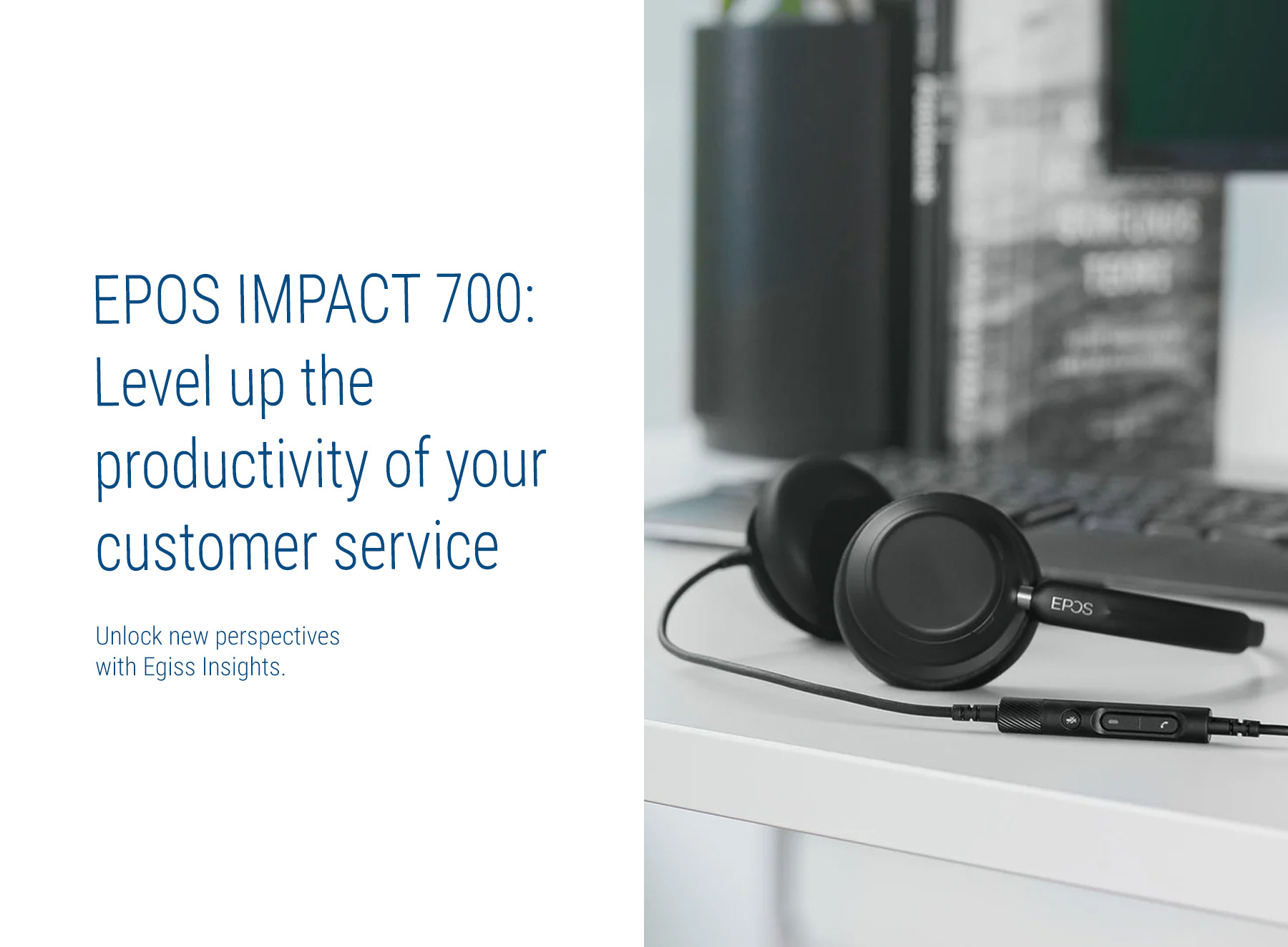Feeling excluded when participating in meetings can significantly impact productivity. Due to the COVID-19 pandemic, the way we do meetings has been disrupted, and the way organisations facilitate this needs to be rethought. While it may seem straightforward, creating an optimal environment for collaboration that extends beyond the physical meeting room is a transformative process.
Egiss offers cutting-edge services and solutions designed to bring this vision to life. This article guides you through revolutionising your meeting spaces — from room design to essential IT hardware.
Beyond a room with 4 walls
Design of the meeting room
Let us start with the surroundings: the room — the things that encapsulate and facilitate the meeting activities. A basic rule is that every meeting room element, regardless of size, should be thoughtfully chosen to enable effective remote meetings. This ensures that everyone is visible and audible, unrelated to their location. We will dive into the following parameters:
- Acoustics
- Lighting
- Room colours
- Furniture
- Other things to consider
1. Acoustics
Creating the most productive meeting room environment involves more than just aesthetics; it's also about functionality, especially acoustics. To ensure clear communication and better well-being, consider these best practices:
Floor
Equip your flooring with sound-absorbing materials to avoid sound deflections from moving furniture or voices from meeting participants.
Celling
Reduce reverberation by installing acoustic tiles or hanging panels on the ceiling.
Walls
Enhance sound quality and absorption by adding acoustic panels to at least two walls.
Furthermore, avoid covering surfaces with stone, glass, and hardwood due to sound reflection, as it can compromise audio quality. Prioritise acoustics in your design choices and ensure that every word in your meeting room is heard clearly.
2. Lightning
Thoughtful lighting design enhances the meeting experience for everyone involved. Lighting is essential to creating the best environment for your employees, so it's worth considering.
When planning the lighting for a professional video meeting environment, if the room has windows, a great approach is to incorporate adjustable lighting options like blinds or curtains for personalised control. For non-natural lighting, aim for "neutral white" LED lighting.
Additionally, avoid positioning strong, direct light sources like spotlights behind participants, as this can obscure their visibility, particularly on video calls with remote colleagues.
3. Room colours
Don’t underestimate the importance of choosing the right wall colours for video meeting rooms. Prioritise creating an environment that is visually appealing and conducive to productive meetings. While vibrant colours can be tempting from a design or brand guideline standpoint, they may lead to distractions and distortions, especially for remote participants.
Consider using neutral colour schemes such as beige and grey to ensure a positive video call experience for every attendee. Furthermore, avoid bright primary colours and visually busy wall decorations or patterns to help everyone look their best on-screen and stay focused during the entire meeting.
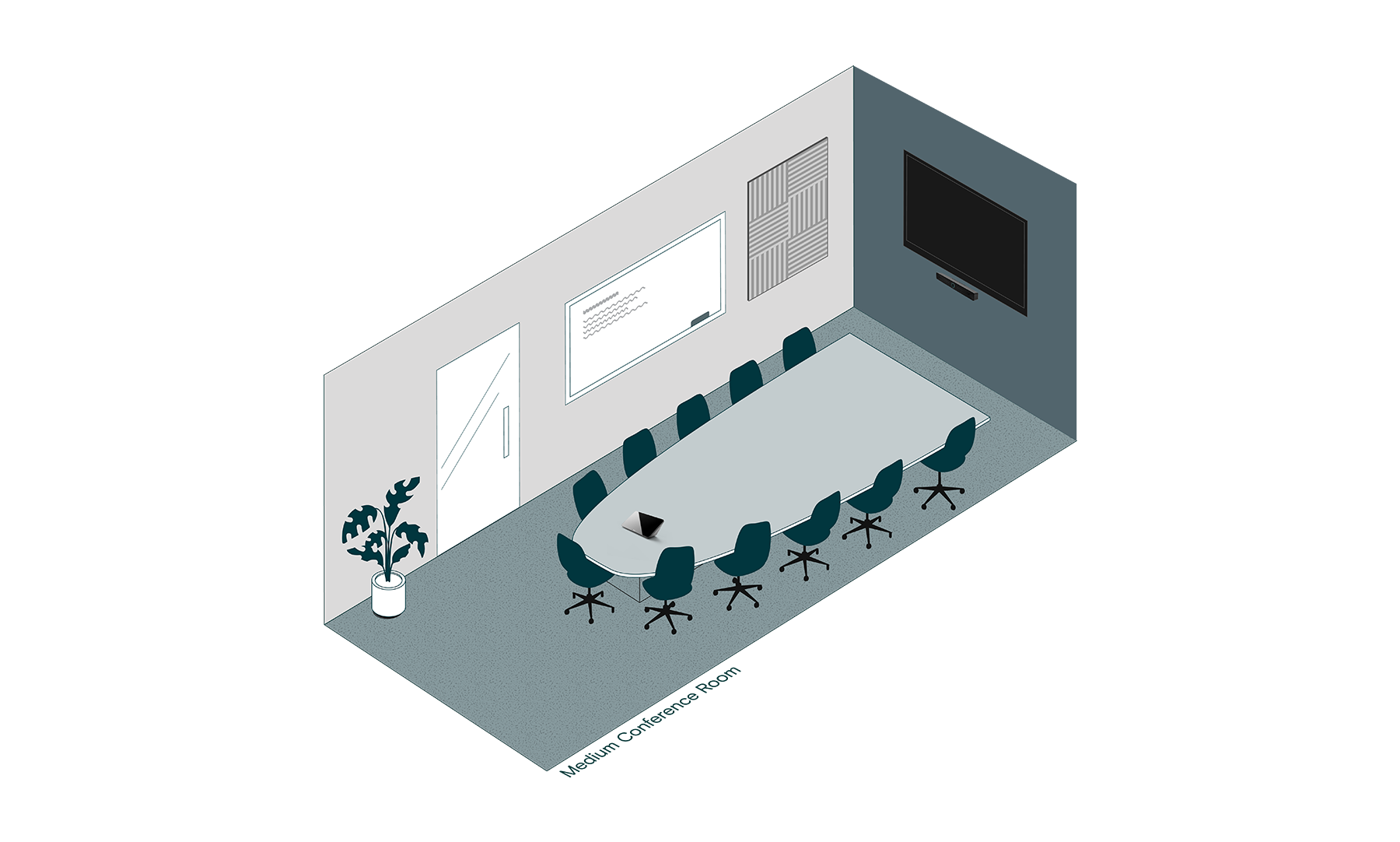
4. Furniture
Believe it or not, choosing the right furniture plays a pivotal role in bridging the gap between those joining a conversation remotely and participants physically present in the meeting room.
First, try to create an inclusive atmosphere by arranging tables in a semicircle, with the broadest part closest to the camera, to ensure everyone in the room is visible; furthermore, avoid setting up seating outside the camera’s field of view. A conical-shaped table is worth considering, especially for medium and large meeting rooms.
Additionally, try investing in lightweight, portable chairs that can be freely moved to accommodate different types of meetings.
5. Other things to consider
Here are a few general guidelines worth considering when creating the most effective video meeting space for your employees:
- Hide away all wires below through pre-built cable concealers, giving the room a neater look and feel and causing fewer distractions and irritations for participants.
- Equip every meeting room with blinds, curtains, frosted glass, or a dedicated privacy screen to allow confidential meetings.
- Avoid placing unnecessary furniture or decorations within the meeting room due to the increased risk of creating distractions for meeting participants.
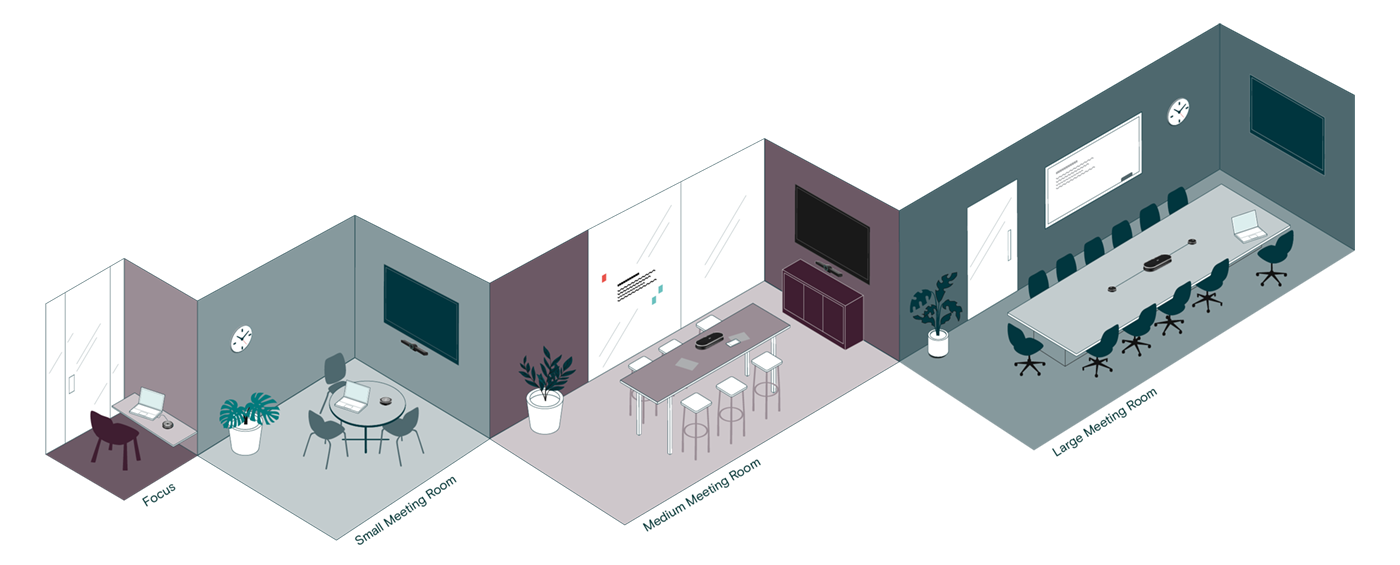
Image: EPOS
Hardware
The physical environment is now in place. Now, we proceed to the hardware. Choosing the right hardware is pivotal for next-level productivity and creating the best synergy between on-local participants and colleagues attending remotely. Egiss stands at the forefront, offering a curated selection of IT hardware solutions like Jabra or EPOS tailored to empower your meeting spaces, ensuring seamless integration and unmatched user experience. This covers elements like:
- Camera
- Display
- Speakers and Microphones
- Compute unit
- Hub/dock
- Touch Controller
- Scheduling Panel
1. Camera
Ensure everyone is captured clearly and position the camera thoughtfully with the participants in mind.
Firstly, aim to keep the camera at eye level for all participants and directed towards the centre of the room, ideally just above or below the screen. If the camera needs to be positioned above or below eye level, opt for one that can be adjusted for pan, tilt, and viewing angle. Furthermore, a suitable field of view (FOV) camera should be chosen to capture the entire room and everyone in it.
Additionally, position the camera/video bar 115–120 centimetres (45–47 inches) from the floor to the camera lens for the best results. Keep the camera/video bar below 180 centimetres (71 inches) from the floor to avoid a problematic angle.
2. Display
An essential part of any suitable meeting room is choosing the correct display and positioning it appropriately to ensure effective remote meetings. Here are some helpful guidelines:
Two separate screens would be beneficial, if feasible, especially in medium—or large-sized meeting rooms. One screen for displaying shared content and another for the video feed from remote attendees. A single display is generally adequate for focus and smaller meeting rooms.
The size should be chosen according to the size of the meeting room. Typically, the furthest seated participant should be able to easily see fine details such as text, numbers and graphs.
Try aiming for a viewing distance between one and four times the diagonal length of the display.
Mount the display at eye level for seated participants, typically 116-127 cm from the floor, depending on camera placement.
To ensure the best real-time communication, set the display to the lowest possible latency. If your monitor has a "Game" or "PC" mode, enable it.
Additionally, fine-tune the screen resolution, brightness, contrast, and colour saturation for the most natural look, ensuring a great experience for everyone joining remotely.
3. Speakers and Microphones
Audio is a critical component of video conferencing, directly impacting participant engagement and overall meeting effectiveness. Poor audio quality can lead to fatigue and loss of concentration among attendees. To ensure clear and reliable audio performance:
- Ensure that in-room microphones effectively capture sound from all participants, regardless of their seating position.
- Opt for voice-triggered beamforming microphone systems to minimise ambient noise and enhance clarity.
- In larger meeting spaces, consider using center-of-table microphone systems, such as speakerphones, and adding expansion microphones for long conference tables.
- Ensure that microphones can be easily muted from various in-room locations, providing flexibility and control when needed.
4. Compute unit
You need a reliable computing unit to run the necessary software and manage input and output from video and audio sources to have effective video meetings. Here are several options available depending on the size of meeting rooms and your needs:
Video Bar: All-in-one video bars come equipped with a built-in compute unit, microphone, and speakers. This solution offers a comprehensive, ready-to-use option that is easy to set up and operate.
Dedicated Compute Device:In this setup, a compute unit is permanently installed in the meeting room and pre-connected to all video and audio devices. The optimal placement for this device is near or behind the screen. Participants can seamlessly connect to this compute unit to join remote video meetings.
Bring-Your-Own-Device (BYOD): This flexible option involves a plug-and-play conferencing setup using a professional camera – ideal for Focus and small meeting rooms. Employees bring their own laptops and connect via USB or similar interfaces. In this setup, the user’s laptop functions as the compute unit, running the necessary conferencing software.

5. Hub/dock
A specialised hub or dock is the central connection point for video cameras, speakerphones, monitors, laptops, and other devices to create meeting rooms ideal for BYOD. Understanding the distinctions between these two options is necessary:
Dock: A dock, or docking station, is a workstation where employees can securely connect their laptops. Docks are generally larger than hubs and are designed to power other connected devices. They also offer a higher number of ports or cable converters, making them ideal for more complex setups.
Hub: A dock, or docking station, is a workstation where employees can securely connect their laptops. Docks are generally larger than hubs and are designed to power other connected devices. They also offer a higher number of ports or cable converters, making them ideal for more complex setups.
6. Touch Controller
Meeting room controllers enable meeting attendees to start and manage meetings effortlessly, including tasks such as sharing content on the screen. Key considerations you contemplate:
Placement: Touch controllers can be mounted on the table or the wall using appropriate mounting accessories. Ensuring they are easily accessible to all participants in the room is crucial for seamless interaction.
Connectivity: The connectivity requirements vary depending on the touch controller model. Some controllers connect via USB to a separate compute device or video bar and may require additional power and HDMI cables for content sharing. Others simplify this with a single Power over Ethernet (PoE) cable that handles both network connectivity and power.
7. Scheduling Panel
Provide your employees with a panel to quickly and conveniently schedule meetings, book rooms, and check a room’s availability status. Scheduling panels are typically installed on walls outside the meeting room, near the entrance, for easy access
Bespoke meeting room solutions
As we strive to create the best video meeting room experiences, remember that Egiss is your partner in revolutionising your collaborative spaces. Our comprehensive range of services and solutions addresses every aspect of the meeting room design and functionality, ensuring your employees' productivity is maximised.
Contact us to learn how we can transform your meeting spaces into hubs of innovation and efficiency.
Share Article
Ready to enhance your meeting room experience?
Want to elevate your team's performance?
Fill out the form, and we will contact you to set up an introduction call to discuss a bespoke meeting room solution for your organisation.